Outlook Mobile Email - It's as easy as 1,2,3.
(Change yourdomain.xyz and [email protected] to your domain name and email)
- Open the Outlook for Android app, and go to Settings.
- Click on Add Account.
- Select Add Email Account.
- Enter your email address, then tap Continue (not on “Add Google Account”).
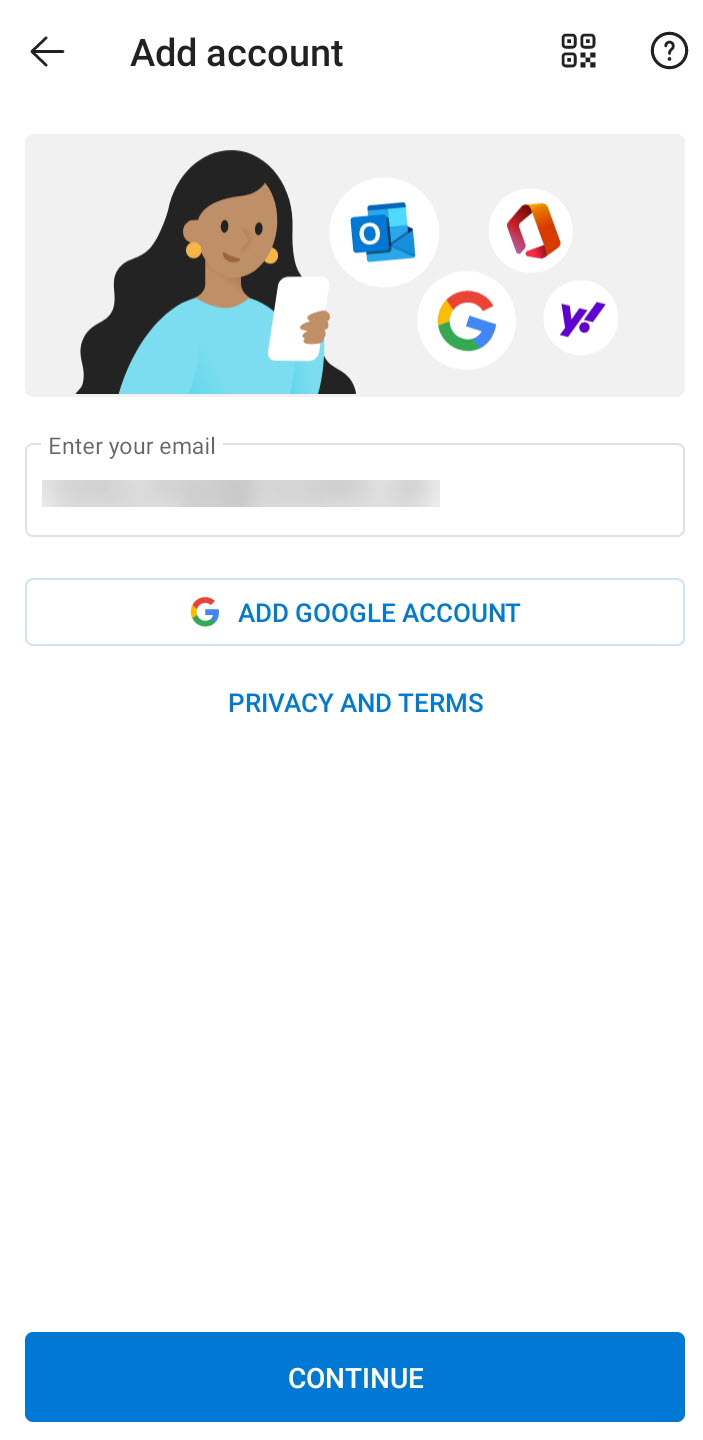
- Choose between IMAP and POP. IMAP synchronises the email on your phone with your account’s contents on the server, while POP downloads the inbox.
- Toggle Advanced settings on and enter your password and server settings.
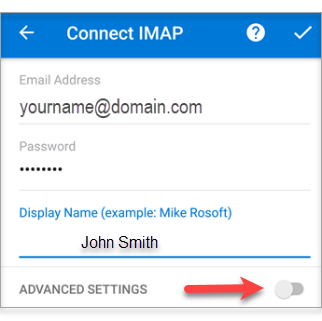
- IMAP
- Display Name: The name to display on your email.
- Email Address: Your full email address (eg: [email protected])
- Account Type: IMAP
- Incoming Mail Server: mail.yourdomain.xyz
- Outgoing Mail Server (SMTP): mail.yourdomain.xyz
- User Name: Your full email address (eg: [email protected])
- Password: Your email password
- Require login using Secure Password Authentication (SPA): We recommend having this unchecked.
- Incoming Server (IMAP Port): 993
- This server requires an encrypted connection (SSL/TLS) (Incoming): SSL.
- Outgoing Server (SMTP Port): 587
- Encryption method: STARTTLS
- POP
- Display Name: The name to display on your email.
- Email Address: Your full email address (eg: [email protected])
- Account Type: POP
- Incoming Mail Server: mail.yourdomain.xyz
- Outgoing Mail Server (SMTP): mail.yourdomain.xyz
- User Name: Your full email address (eg: [email protected])
- Password: Your email password
- Require login using Secure Password Authentication (SPA): We recommend having this unchecked.
- Incoming Server (POP Port): 995
- This server requires an encrypted connection (SSL/TLS) (Incoming): SSL
- Outgoing Server (SMTP Port): 587
- Encryption method (Outgoing): STARTTLS
- IMAP
- Tap the checkmark icon to complete.

