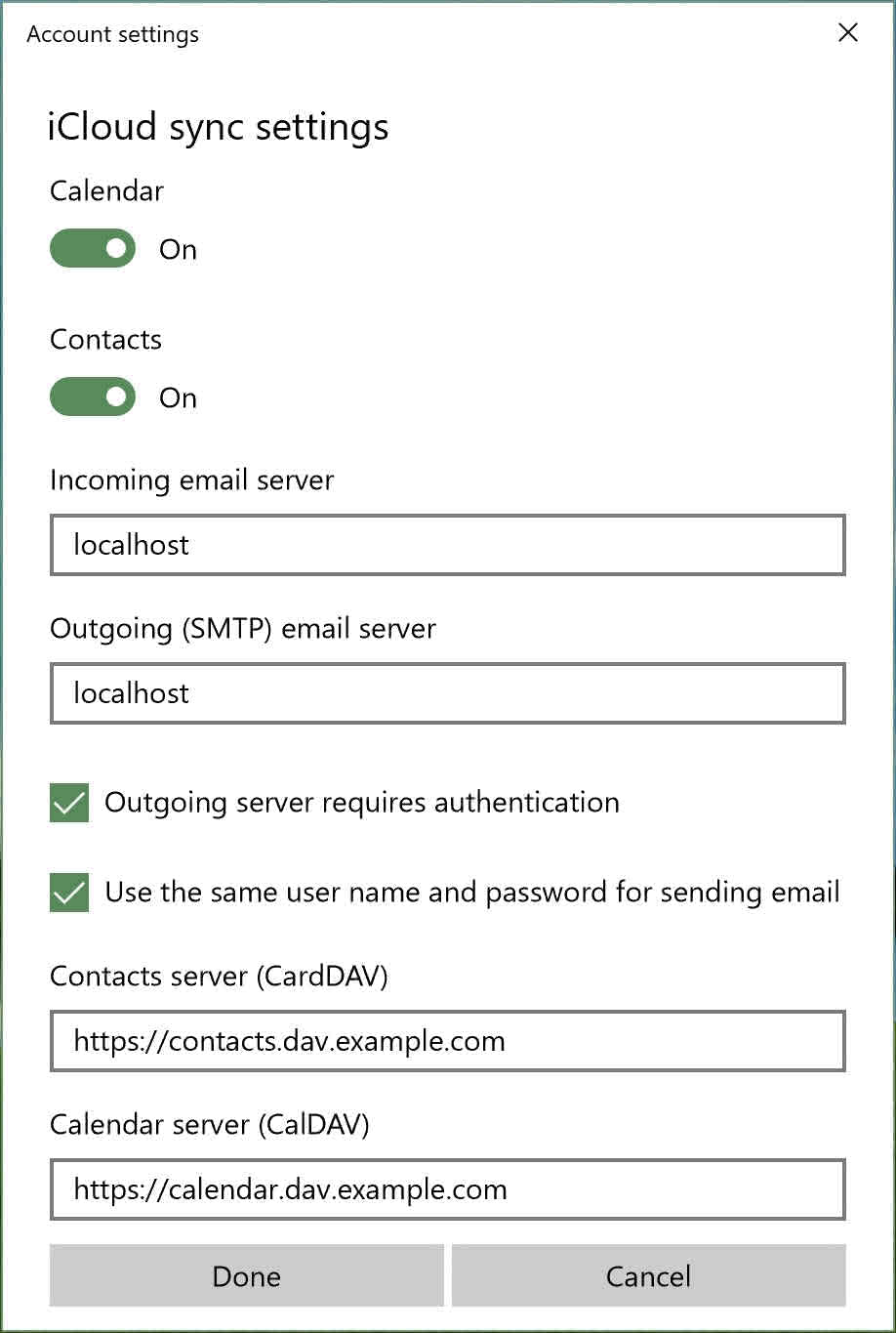This tutorial is for using the native windows 10 Calendar, People and Mail apps.
If you are using other programs in windows 10 see the other instruction pages.
Windows 10 fully supports syncing contacts and calendar data to the built-in Calendar, People, and Mail apps with a CalDAV and CardDAV server (this is what your KJHosting server uses). Unfortunately this functionality is limited to select Microsoft partners only. However, you can use a work-around to add any CalDAV and CardDAV service provider.
If your DAV account doesn’t contain personal information (its your calendar and address book –, of course, its personal information) or you’re okay with Apple potentially getting a copy of you password, you can proceed with following this tutorial.
Now for the Instructions!
To configure a custom KJHosting CalDAV and CardDAV account, first add a placeholder iCloud account in Windows.
- Open the Windows Settings app, and go to Accounts: Email and app accounts.
- Click Add new account and choose iCloud.
- Enter your email address as the username.
- Enter NOTPASSWORD as your password. Make sure not to enter your real password. The password you enter here’s sent to Apple.
- Click Sign in.
At this point, you’ve a non-functioning iCloud account which we’ll use as a template for configuring your KJHosting CalDAV and CardDAV account.
- Select your account from the Email and app accounts list and click Modify account.
- Click Advanced mailbox settings.
- Enter “localhost” in the IMAP and SMTP server fields. This will prevent your account password from being sent to Apple’s email servers.
- Enter your CalDAV and CardDAV server addresses (see other help pages) in the appropriate fields.
- Click Done.
- Now enter your real account password in the Password field.
- Click Save.
The initial sync can take several minutes depending on how much data needs to be synced. Your calendar and contacts data should eventually being popping up in the Calendar and People apps, as well as on the lock screen and in the Action Center.
As you can probably tell from the warning above, this method isn’t fully recommended. It’s the best that Windows 10 has to offer for the time being.